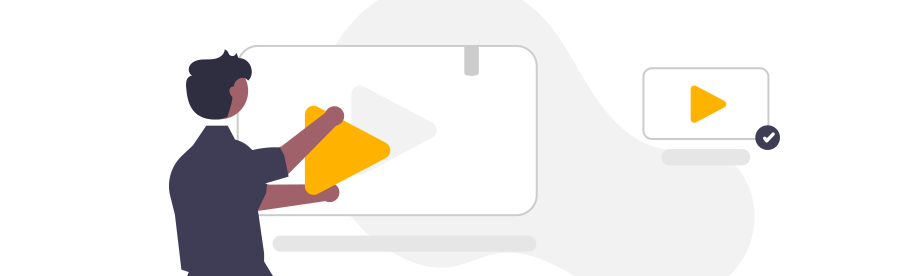How to use the flow editor
In this video, you will learn how to use the flow editor.
In this video, you will learn how to use the Flow Editor.
The flow editor allows you to visually create your flow in a timed sequence.
Steps:
- On the top left side, you will see your flow components.
- Directly below are your libraries, which you can use to include operations within your flow.
- Learning and Help are always available at the bottom left.
- In the middle of the flow editor your flow is displayed with its blocks in chronological order. You can zoom in and out by scrolling or moving the view by holding down the mouse button.
- If you click on a block in your flow, it will be framed and more options will be shown.
- Clicking on the question mark icon on the right will open the corresponding help article for the selected block.
- By clicking on the trash icon you can delete the selected block.
- Below the selected block, additional options are displayed, such as Edit or Connect Data.
- Edit, if available, leads to the edit view of the respective block.
- Connect Data opens the logic editor, where data can be connected and logic can be defined.
- When a block is selected, the upper right corner displays the contents of the Logic Editor as a read-only view.
- In the preview, you can also zoom in or out as well as move the view.
- In the bar at the top, the entire flow can be started for testing by clicking Preview. No flows are counted or accounted in the preview.
- Clicking Close closes the flow editor. You will be returned to your workspace view.