How-Tos
How to interact with your database using your application
In this video, you will learn how to add or remove table entries in your Centrldesk application.
In this video, you will learn how to customize the appearance of your application.
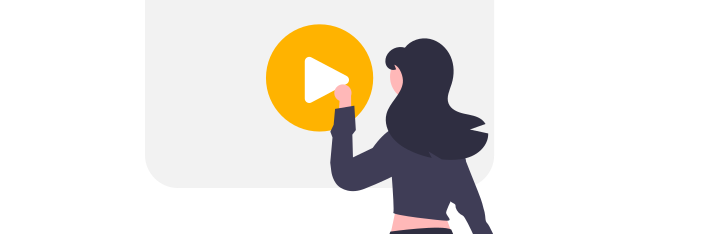
In this video, you will learn how to add or remove table entries in your Centrldesk application.
You can now invite teammates to your Workspace free of charge with the new Workspace Role Free. Free Preview Flows runs are now available to test and...
In this video, you will learn how to manage your workspaces. With workspaces, you organize your apps.